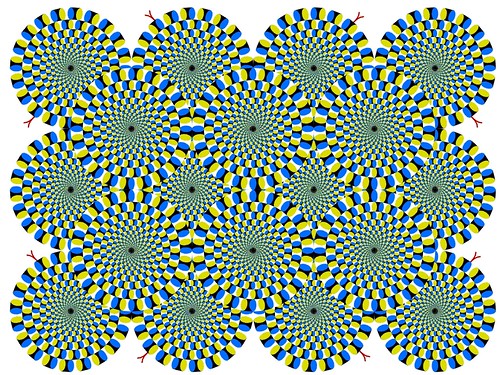Didn't know that you can fit 24 things in a total of 23, did you? Well the Final Thing is suppose to be a reflection of all of the other reflections. A Mega Thing even. On the list of things learned on APSU's 23 Things is that it doesn't take much time to complete these exercises. I beg to differ in my case. I'm the kind of person who likes to check out everything in an assignment, so it always takes me forever to complete something. That's a flaw in my system, however, not of this program! (Ok, so now on to the reflectin'). A couple of my favorite discoveries during this learning journey are:
Monday, December 5, 2011
Thing 24 of 23 Things: Is This The End or Only The Beginning?
I can save lessons plans and other classroom activities that I find online for later use as inspiration. I can also save my own lesson plans that I find to work really well in my classes. As I gain more experience in teaching, I can build my Curriculum Vitae and store it in LiveBinders.
Sunday, December 4, 2011
Thing 23 of 23 Things: Creative Commons
For our 23 activity in 23 Things, we are to find an example or attribution that shows the Learning 2.0-23 Things for Teachers blog was based on the work of someone else and modified from its original. Here is a screen shot of the attribution listed on the the APSU 23 Things blog:
The circled text in this screenshot reads: "Credits - Learning 2.0 - 23 Things for Teachers is based on Learning 2.0 - 23 Things, a staff development program for the Mesquite Independent School District. That program was based on the Learning 2.0 program that was designed by Helene Blowers and adapted by the California School Library Association and others. Content and style for Learning 2.0 - 23 Things for Teachers has been borrowed and duplicated with permission, under a Creative Commons License". (I love using screenshots in my posts!)
Because thThere are so many neat ideas out on there on the internet for lesson plans, class activities, etc., that it would be very important to check for a Creative Commons License. (Or at least ask the original author for permission to use their idea). One idea I'd like to use in my future art classroom somehow is a Disney movie scene mashup to relay a message. Students of all ages will be engaged in learning from this technique because Disney movies are a big part of American culture. I would use the same scene snippet for each of the same words, however, for easier listening. Well, that's all for now. See you next post!
Friday, December 2, 2011
Thing 22 of 23 Things: Keepin' it Together: Livebinders
For Thing 22, we are to create an account in and explore LiveBinders. From the description on APSU 23 Things, it sounds a lot like Pinterest--which I am head-over-heels in love! I'm writing this blog post as I go through the website.
Creating an account is easy--it's just like any other online account setup. LiveBinders sets up your first binder for you, equipped with everything you need to know about LiveBinder basics. When you create your own binders, you can group them by bookshelves, just as on Pinterest, you can organize your pins by pinboards. .
Let me take a step back and say that when I first started the education program at APSU, we created electronic portfolios of our work on a website called LiveText. (I like the common vital stat in LiveText and LiveBinder!) The idea of having an electronic porfolio sounded so neat to me. I envisioned my future employer clicking through my portfolio during my interview. Not only would I have my Philosophy of Education stored there, but sample lesson plans as well. Everything would be just a mouse-click away.
This semester, however, we found out that we would no longer have our portfolios as part of our LiveText account. Many students were relieved to not have to complete one. I, on the other hand, was disappointed. What was I going to do now? I Googled other e-portfolio related websites, but wasn't very satisfied with what I found. Now, thanks to Dr. Anne Wall, I have been introduced to LiveBinders! One of the sample binders listed in LiveBinders Basics is an ePortfolio which I quickly clicked on!
I plan on using LiveBinders beginning now in my teaching career. Starting with this exercise, we are to create at least three binders for education purposes. Mine are 1) ePortfolio, 2) Lesson Plans, and 3) Lesson Plans/Activities for Inspiration in the Classroom. Here is the third one:
You have the option of filling in your binder using Google. That's what I did with the third one just to see what it would do. I thought I could delete what I didn't like afterwards. You have to try it, if you haven't yet. I did a search for Elementary Art Lesson Plans and it auto-tabbed several websites that I already love! Amazing!
I like that you can keep your binders private or make them public. You can also create a passkey so that only people with permission can view your binders. I also plan on using LiveBinders with my students! I can store online research sources for my students to access when needed. I'll also store art related Web 2.0 Tools and games for students to access when they are finished with their work. Oh...the possibilities really are endless! Well, I'm dying to go play with LiveBinders some more, so.....see you next post!
Creating an account is easy--it's just like any other online account setup. LiveBinders sets up your first binder for you, equipped with everything you need to know about LiveBinder basics. When you create your own binders, you can group them by bookshelves, just as on Pinterest, you can organize your pins by pinboards. .
Let me take a step back and say that when I first started the education program at APSU, we created electronic portfolios of our work on a website called LiveText. (I like the common vital stat in LiveText and LiveBinder!) The idea of having an electronic porfolio sounded so neat to me. I envisioned my future employer clicking through my portfolio during my interview. Not only would I have my Philosophy of Education stored there, but sample lesson plans as well. Everything would be just a mouse-click away.
This semester, however, we found out that we would no longer have our portfolios as part of our LiveText account. Many students were relieved to not have to complete one. I, on the other hand, was disappointed. What was I going to do now? I Googled other e-portfolio related websites, but wasn't very satisfied with what I found. Now, thanks to Dr. Anne Wall, I have been introduced to LiveBinders! One of the sample binders listed in LiveBinders Basics is an ePortfolio which I quickly clicked on!
I plan on using LiveBinders beginning now in my teaching career. Starting with this exercise, we are to create at least three binders for education purposes. Mine are 1) ePortfolio, 2) Lesson Plans, and 3) Lesson Plans/Activities for Inspiration in the Classroom. Here is the third one:
You have the option of filling in your binder using Google. That's what I did with the third one just to see what it would do. I thought I could delete what I didn't like afterwards. You have to try it, if you haven't yet. I did a search for Elementary Art Lesson Plans and it auto-tabbed several websites that I already love! Amazing!
I like that you can keep your binders private or make them public. You can also create a passkey so that only people with permission can view your binders. I also plan on using LiveBinders with my students! I can store online research sources for my students to access when needed. I'll also store art related Web 2.0 Tools and games for students to access when they are finished with their work. Oh...the possibilities really are endless! Well, I'm dying to go play with LiveBinders some more, so.....see you next post!
Thursday, December 1, 2011
Thing 21 of 23 Things: Animoto
For Thing 21 we were to create an Animoto account, which was hassle free, and make a video from at least 10 photos, which was super fun! I chose to upload photos taken during the Zombie Buffet 5K I ran in October of this year. It is the most exciting and entertaining race I've ran so far, and making this video is a fun way to capture that feeling....well as much as you can in 30 seconds! Check it out:
Make your own photo slideshow at Animoto.
There are several themes to choose from that are free. I plan on paying for an account when I begin teaching. I'll be using this tool to create snippets of my classroom of artists working on their projects. These would be fun to display at Open Houses and End-of-the-Year parties! Well that's all for now. See you next post!
Tuesday, November 29, 2011
Sunday, November 20, 2011
Sunday, November 13, 2011
Monday, November 7, 2011
Thursday, November 3, 2011
Friday, October 14, 2011
Thursday, October 13, 2011
Wednesday, October 12, 2011
Thing 13 of 23 Things: Web-based Applications
I really like Zoho writer! It's comparable to Microsoft Word, but better than Google Docs for creating a .doc file. I like the fact that you can create, edit, and save the document online on Zoho.com or export your file and save it to your computer. You can also import your .doc file from Google Docs straight into Zoho. Pretty neat, huh? It is frustrating, however, that all of the formatting does not transfer when you upload a .doc file to Zoho to work on it. I created this tutorial using Microsoft Word and I really wanted to share with you all, but every time I tried uploading it, my images were thrown all over the place. This happens in Google Docs as well. Because I really wanted to share this without making you click on a link to view it, I went through great lengths to get it here! I'll explain further down, but first, please take a few moments to see what I created:
Ok, so now for the explanation. (It may have been the long way to go about it, but this is what worked for me. Please feel free to comment if you know another way!) I saved my .doc file as a .pdf in Microsoft Word and uploaded it to Google Docs. (I did this because I did not want Google Docs to mess up my formatting. I uploaded it to Google Docs, because it supports .pdf files. Zoho does not.) This is where Google Docs receives my saving graces: If you view a .pdf in Google Docs, you can right click on it and save it as a .jpg file. Zoho supports .jpg files! I'm still trying to figure out how to update my blog with Zoho Writer. So far, it keeps giving me an error message with no explanation:
So for now, I'll be updating the old way.
Ok, so now for the explanation. (It may have been the long way to go about it, but this is what worked for me. Please feel free to comment if you know another way!) I saved my .doc file as a .pdf in Microsoft Word and uploaded it to Google Docs. (I did this because I did not want Google Docs to mess up my formatting. I uploaded it to Google Docs, because it supports .pdf files. Zoho does not.) This is where Google Docs receives my saving graces: If you view a .pdf in Google Docs, you can right click on it and save it as a .jpg file. Zoho supports .jpg files! I'm still trying to figure out how to update my blog with Zoho Writer. So far, it keeps giving me an error message with no explanation:
So for now, I'll be updating the old way.
Tuesday, October 4, 2011
Thing 12 of 23 Things: Google is Not Just for Searching Anymore
The name Google has become one of those household terms, usually employed as a verb, meaning to search online for information. This reminds me of a joke my sisters told me last year:
What do turkeys do on the internet?
(They google, google, google!)<----highlight what's in between the parentheses if you sincerely give up! heheheeee....
So the Google tools I've explored are Google Calendar and Documents.
I really like that you can use a shortcut in Google Calendar so you can post a reoccurring event only once, but it automatically posts it for every day that it occurs. I posted my class schedule and am so grateful that that option is available. It would have been a pain to post the same schedule every Tuesday and Thursday for the rest of the semester! This tool would be useful for a teacher, because 1) it's free, 2) you can access it online from any computer, 3) you can have reminders emailed to you about the events. Assignment due dates, parent teacher conferences, staff development meetings, etc., can be scheduled. Different calendars can be made and organized with viewing options to separate personal from professional schedules. Several websites have a "add date to Google Calendar" option for events you may be interested in. APSU provides that option with the calendar of events.
I also like Google Documents, because, like Dropbox.com, you can upload files and access them online from any computer. What's different about Google Docs is that is provides a tool to create documents, such as presentations (comparable to Powerpoint), spreadsheets, text documents, etc., as well. You can share them with other people by sending a link or keep them private. A drawback, though, is that if you upload a Powerpoint presentation and try to view it through Google Docs, the formatting changes a bit, and some of the photos and graphics may not appear. Students can take advantage of this file sharing of documents and presentations, because it doesn't actually send a file, just an access link. That means no files to lose, no thumbdrive to be corrupted!
What do turkeys do on the internet?
(They google, google, google!)<----highlight what's in between the parentheses if you sincerely give up! heheheeee....
So the Google tools I've explored are Google Calendar and Documents.
I really like that you can use a shortcut in Google Calendar so you can post a reoccurring event only once, but it automatically posts it for every day that it occurs. I posted my class schedule and am so grateful that that option is available. It would have been a pain to post the same schedule every Tuesday and Thursday for the rest of the semester! This tool would be useful for a teacher, because 1) it's free, 2) you can access it online from any computer, 3) you can have reminders emailed to you about the events. Assignment due dates, parent teacher conferences, staff development meetings, etc., can be scheduled. Different calendars can be made and organized with viewing options to separate personal from professional schedules. Several websites have a "add date to Google Calendar" option for events you may be interested in. APSU provides that option with the calendar of events.
I also like Google Documents, because, like Dropbox.com, you can upload files and access them online from any computer. What's different about Google Docs is that is provides a tool to create documents, such as presentations (comparable to Powerpoint), spreadsheets, text documents, etc., as well. You can share them with other people by sending a link or keep them private. A drawback, though, is that if you upload a Powerpoint presentation and try to view it through Google Docs, the formatting changes a bit, and some of the photos and graphics may not appear. Students can take advantage of this file sharing of documents and presentations, because it doesn't actually send a file, just an access link. That means no files to lose, no thumbdrive to be corrupted!
Sunday, October 2, 2011
Thing 11 of 23 Things: Finding Good Feeds
It's kinda neat that Topix pins your location and then pulls up local news and information. It would be interesting to follow some of the newsfeeds to stay current on local news. Uh...but as I click on one of the links, I'm redirected to a page that says, "Congrats! You've been selected to take a survey!" And then it wouldn't let me escape the page without clicking cancel or "No, Thanks" ten million times. I cannot stand those type of things! I will not be trying Topix again.
I think the easiest tool to use is Google Blogs just because I'm used to using the Google search engine. (I like using Google Scholar to help references for papers).
The most useful feeds I've found so far are The Art teacher's Guide to the Internet, The Teaching Palette: Perfecting the Art of Education, and The Art of Education.
I think the easiest tool to use is Google Blogs just because I'm used to using the Google search engine. (I like using Google Scholar to help references for papers).
The most useful feeds I've found so far are The Art teacher's Guide to the Internet, The Teaching Palette: Perfecting the Art of Education, and The Art of Education.
Friday, September 23, 2011
Thing 10 of 23 Things: Set Up an RSS Reader and Add Feeds
I actually began using Google Reader when we were assigned to follow a blog in our LiveText assignment. I found several blogs that I wanted to follow and heard from a friend that Google Reader can help organize your reading of these blogs. I really like that you can read a snippet of the new entries without leaving Google. You do have the option, however, to go to the blog website by clicking on the title of the post and read the full thing. The downside, though, for the blogger, is that they would have to write an attention grabbing line within the first few characters of the post in order to guarantee your traffic on their blog for that entry.
I love that the creators of Google have a sense of humor!The View Settings of the feeds crack me up! They're listed as sort by newest, by oldest, or by magic.
I plan on using Google Reader to keep up with current events in the news and to follow my favorite teacher blogs (so far) for good advice and fun ideas on classroom management and lesson plans. I'll be an art teacher when I grow up, so I'm not sure how I would have my students use this service in an elementary school setting. I'd probably just use it as a teaching aide if the content correlates to the lesson I'll be teaching that day.
I love that the creators of Google have a sense of humor!The View Settings of the feeds crack me up! They're listed as sort by newest, by oldest, or by magic.
I plan on using Google Reader to keep up with current events in the news and to follow my favorite teacher blogs (so far) for good advice and fun ideas on classroom management and lesson plans. I'll be an art teacher when I grow up, so I'm not sure how I would have my students use this service in an elementary school setting. I'd probably just use it as a teaching aide if the content correlates to the lesson I'll be teaching that day.
Wednesday, September 21, 2011
Thing 9 of 23 Things: Online Image Generators
Online Image generators are a lot of fun. These would be great printouts for creating signs to help students remember class rules or to label activity/supply stations around the art room!
Image Chef has neat animated text generators. I chose to make this Flower Text Generator a still image, however, so I could use it to print out a small poster if I ever taught art on a cart. This generator works best with one or two words. If you use more than that, they need to be 1-3 letters long or else it becomes hard to read them.
Image Chef has neat animated text generators. I chose to make this Flower Text Generator a still image, however, so I could use it to print out a small poster if I ever taught art on a cart. This generator works best with one or two words. If you use more than that, they need to be 1-3 letters long or else it becomes hard to read them.
I thought this iPod Playlist Generator was pretty cute. I listed my class rules as the songs on the play list and plan to use "Good Behavior is Music to My Ears" or something like that as the caption!
I thought it would be cute to hang famous art works with inspirational quotes for the art classroom. So far I've found the Mona Lisa!
Tuesday, September 20, 2011
Thing 8 of 23 Things: Flickr Mashups
Of all of the Mashups I explored, I really like Splashr, the tool for presenting Flickr photos in a cool way. For the photo selections I just chose a tag keyword which would pull photos with the same tag from all of the users. You could also choose a single user I.D. to pull the photos. I kept it at the default of 25 photos to be displayed. The presentation style is "desktop".
I think it would be neat to display students' artwork with this tool online on a teacher/school website. It will give parents and the community a chance to see what is being created in your classroom.
I believe photo-sharing is great as long as it is not being abused. It can keep people informed and in touch. Privacy should be respected, however, so in the school setting, the most hassle-free system of displaying student work involves no photos of children's faces and first names or just initials only.
Here is my mashup:
I think it would be neat to display students' artwork with this tool online on a teacher/school website. It will give parents and the community a chance to see what is being created in your classroom.
I believe photo-sharing is great as long as it is not being abused. It can keep people informed and in touch. Privacy should be respected, however, so in the school setting, the most hassle-free system of displaying student work involves no photos of children's faces and first names or just initials only.
Here is my mashup:
Monday, September 19, 2011
Thing 7 of 23 Things: Explore Flickr
I wanted to search for optical illusions on Flickr, so I did a search for....Optical Illusions! Rather than clicking on each photo that came up in the search, I chose to view them in Slideshow Mode. It was pretty entertaining. I had difficulty in finding the photo's URL that included the .jpg extension, but I found a way! My way may be backwards, but it worked for me. I "grabbed" the HTML/BBCode, but only kept the photo URL. Here are a few optical illusions I found interesting (sorry, I couldn't choose just one image!):
This one is titled, Optical Illusions, by Jeff Hester, on Flickr.
This one is titled, "Optical Illusion I" by mudflap, on Flickr.
This is "Optical Illusion" by kate bygrave, on Flickr.
This one is titled, Optical Illusions, by Jeff Hester, on Flickr.
This one is titled, "Optical Illusion I" by mudflap, on Flickr.
This is "Optical Illusion" by kate bygrave, on Flickr.
This clarinet is in New Orleans...well at least it was when I visited in 1998. It was painted in realistic colors; the photo is in black and white. The shadows are even painted on! I have a photo of the full length...it's pretty impressive! This is titled "Giant Clarinet Painted on a Building" by Adam O, on Flickr.
Monday, September 12, 2011
Thing 6 of 23 Things: Discovering Web 2.0 Tools
The Web 2.0 Tool that explored was Pinterest. This such a cool site; I only wish it was part of Google. I suppose I could add it as a bookmark... Pinterest is a virtual pinboard to "pin" images which "interest" you the most. You can even create boards for different themes. While you're waiting for your membership to be approved, you can browse all of the other pinned images for cool ideas. Once approved, you can upload your own images or "repin" images that others have uploaded. You can also leave comments on the pinned images. I plan to have a board for classroom management ideas and home decor inspiration. I'm still waiting for my membership to be approved, but I love the idea of pinning all of your images in one place. If only I could use this for things I see in Hobby Lobby that I'd like to make. Oh wait! I can! I'll just have to take photos and upload them. So excited to get started! Approve me already!
UPDATE: I finally have a Pinterest account and I love it! You can pin images from anywhere online and it will link it back to the original source. It's kind of like a visual bookmarking tool. My only "complaint" is that there should be a warning label when you sign up that lets you know that Pinterest is addictive!!!
UPDATE: I finally have a Pinterest account and I love it! You can pin images from anywhere online and it will link it back to the original source. It's kind of like a visual bookmarking tool. My only "complaint" is that there should be a warning label when you sign up that lets you know that Pinterest is addictive!!!
Saturday, September 10, 2011
Thing 5 of 23 Things: Some Perspectives on Web 2.0/School 2.0 and the Future of Education
I think Web 2.0 are things that a teacher should bring into the classroom. We are growing more and more as a visually and technologically advanced culture, so why not modify our teaching style to better communicate and relate to this culture? It will give them the tools to compete successfully and survive in an advancing world. I believe that technology in the classroom, School 2.0, has opened more doors to educational opportunities than even before. More multicultural experiences can be gained through worldwide interactions on the web. Students who have special needs have the added benefit of assistive/adaptive technology to receive a quality education. The students who would not benefit, however, are those school districts whose funds are severely limited and cannot afford computers and internet access. Hopefully, though, this will be remedied soon, because the affordability of Web 2.0 Tools is so amazing that most of them are FREE. Also, schools who cannot afford to go on field trips will be able to take virtual tours of museums, etc. Multiple learning styles can also be accommodated by School 2.0 Tools.
The schools of the future will be even more advanced as they are now. Technology is advancing at rapid speeds and doesn't show any signs of slowing down. Because reflection is encouraged, improvements are then undertaken, and new tools of technology are invented to out-perform the previous version. We can hope that it's all for the best!
The schools of the future will be even more advanced as they are now. Technology is advancing at rapid speeds and doesn't show any signs of slowing down. Because reflection is encouraged, improvements are then undertaken, and new tools of technology are invented to out-perform the previous version. We can hope that it's all for the best!
Thursday, September 8, 2011
Thing 4 of 23 Things: Why Commenting is Important
I think commenting is very important to blogs. When a comment is left, it's like someone is acknowledging your post, whether they agree with you or not. Bloggers want to know they are being heard by someone. Just as the blogger appreciates comments, the comment-leaving reader appreciates a response as well. Sometimes, though, people do not always agree with each other in these posts, but it is important to respect, or tolerate, another's views. If the comment that is left is causing extreme conflicts between other commenters, then it can simply be deleted. Throughout this semester, I will be updating this blog entry with my experiences of commenting on other blogs. So..I shall leave this post as "to be continued..."
Wednesday, September 7, 2011
Thing 3 of 23 Things: Register Your Blog
I have registered my blog! Now that I have one, what shall I use it for in my teacher education program (other than to complete the 23 Things assignment) or my future classroom? Anne Davis has some really good suggestions in her blog, Edublog Insights. I like her suggestions for using it as a reflective journal:
- reflect on your teaching experiences.
- keep a log of teacher-training experiences.
- write a description of a specific teaching unit.
- describe what worked for you in the classroom or what didn’t work.
- provide some teaching tips for other teachers.
- write about something you learned from another teacher.
- explain teaching insights you gain from what happens in your classes.
- share ideas for teaching activities or language games to use in the classroom.
- provide some how-to’s on using specific technology in the class, describing how you used this technology in your own class.
- explore important teaching and learning issues.
I could see myself posting each of these suggestions. To keep my blog organized, I'd be sure to tag each post for quick references down the road.
Tuesday, September 6, 2011
Thing 2 of 23 Things: Create a Blog, Add a Post, and an Avatar
The 2nd activity in our list of 23 is to create a blog and begin to use it to record our reflections on our usage of Web 2.0 tools. Because my husband teases me for looking at the dessert menu first, he'd probably say that this activity should have been listed as #1. (I like to know what desserts are available so that I can decide whether or not I should save room for them!)
Creating this blog was super easy. The navigation of Blogger is user-friendly. I chose to include the main theme of the blog in the title to make it simple. I chose to keep my user name, MHillenberg, simple also. Designing an avatar through DoppleMe was silly fun. I'm a runner, so I chose to make it look like an athlete. I wish I could have modified the hair coloring to make it resemble even more like my own. My only other blogging experience was several years ago through LiveJournal, which I kept up for about a year, I believe. It was like writing in a diary in which you would write in "code" what you did not want others to fully know about. I called it cryptic venting. I've been debating whether or not to begin another blog and well... this assignment has made the decision for me! :) Here's to an insightful semester!
Creating this blog was super easy. The navigation of Blogger is user-friendly. I chose to include the main theme of the blog in the title to make it simple. I chose to keep my user name, MHillenberg, simple also. Designing an avatar through DoppleMe was silly fun. I'm a runner, so I chose to make it look like an athlete. I wish I could have modified the hair coloring to make it resemble even more like my own. My only other blogging experience was several years ago through LiveJournal, which I kept up for about a year, I believe. It was like writing in a diary in which you would write in "code" what you did not want others to fully know about. I called it cryptic venting. I've been debating whether or not to begin another blog and well... this assignment has made the decision for me! :) Here's to an insightful semester!
Monday, September 5, 2011
Thing 1 of 23 Things: Lifelong Learning
As students in EDUC 3040 at APSU, we are assigned activities, better known as 23 Things, to gain better knowledge and experiences of the internet and Web 2.0 tools. For Thing 1, we are to read the tutorial, 7 1/2 Habits of Highly Successful Lifelong Learners, and write down which habit we find to be the easiest for ourselves and which we find to be the most difficult.
The habits discussed are:
1) Begin with the end in mind.
2) Accept responsibility for your own learning.
3) View problems as challenges.
4) Have confidence in yourself as a competent and effective learner.
5) Create your own learning toolbox.
6)Use technology to your advantage.
7) Teach and mentor others.
7.5) Play!
I find that it is easy to (#1) create goals for myself. I make to-do lists daily. I become unmotivated and without direction if I don't. The tutorial suggests making goals with the end in sight. We should make goals realistic enough to accomplish them in the amount of time given to do so.
Possibly the most difficult habit for me to keep is to (#3) understand that life may not always go the way I have planned. I went to school with a girl whose father has said that if you want to hear God laugh, tell him your plans. The tutorial suggests that we should look at problems, not as roadblocks, but as challenges that allow us to learn a new way to accomplish something.
Learning begins in the womb and ceases when we retire from life. While the habits for successful lifelong learning listed in the tutorial are not super-secrets that have been revealed, it is motivating to see them listed in one piece of writing. It allows us to see which of the habits we need to work harder to keep.
The habits discussed are:
1) Begin with the end in mind.
2) Accept responsibility for your own learning.
3) View problems as challenges.
4) Have confidence in yourself as a competent and effective learner.
5) Create your own learning toolbox.
6)Use technology to your advantage.
7) Teach and mentor others.
7.5) Play!
I find that it is easy to (#1) create goals for myself. I make to-do lists daily. I become unmotivated and without direction if I don't. The tutorial suggests making goals with the end in sight. We should make goals realistic enough to accomplish them in the amount of time given to do so.
Possibly the most difficult habit for me to keep is to (#3) understand that life may not always go the way I have planned. I went to school with a girl whose father has said that if you want to hear God laugh, tell him your plans. The tutorial suggests that we should look at problems, not as roadblocks, but as challenges that allow us to learn a new way to accomplish something.
Learning begins in the womb and ceases when we retire from life. While the habits for successful lifelong learning listed in the tutorial are not super-secrets that have been revealed, it is motivating to see them listed in one piece of writing. It allows us to see which of the habits we need to work harder to keep.
Subscribe to:
Posts (Atom)